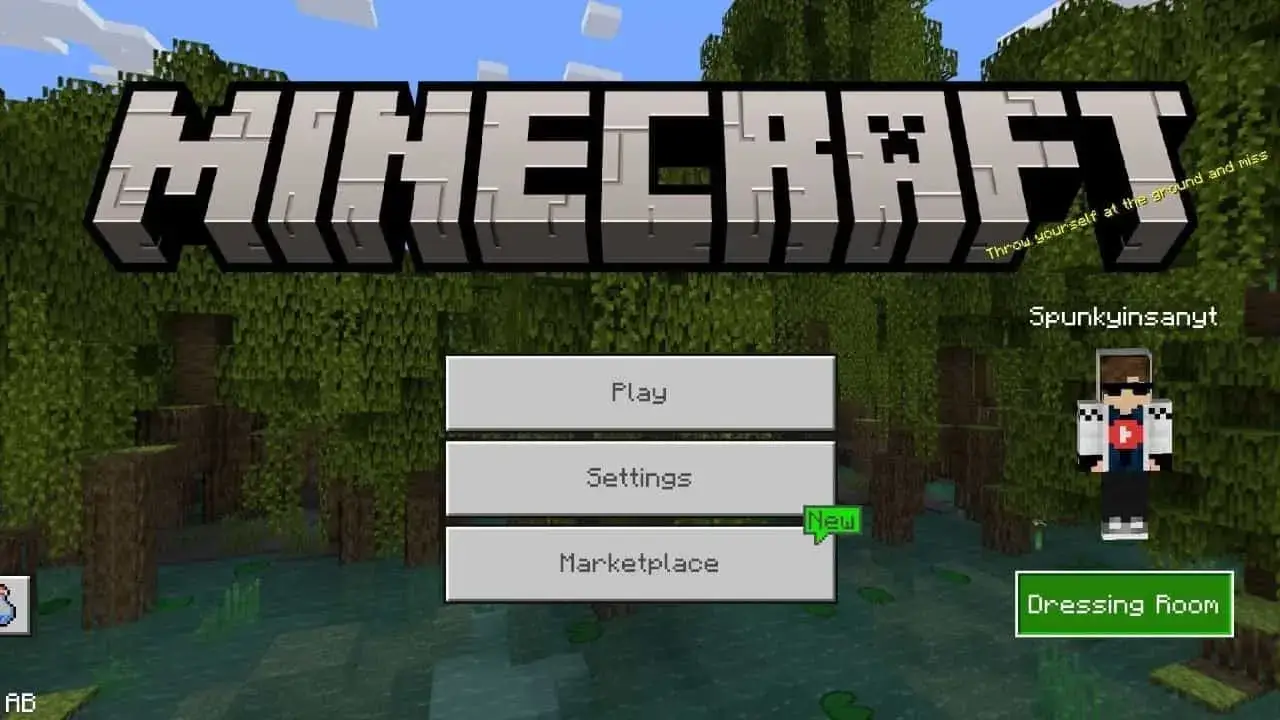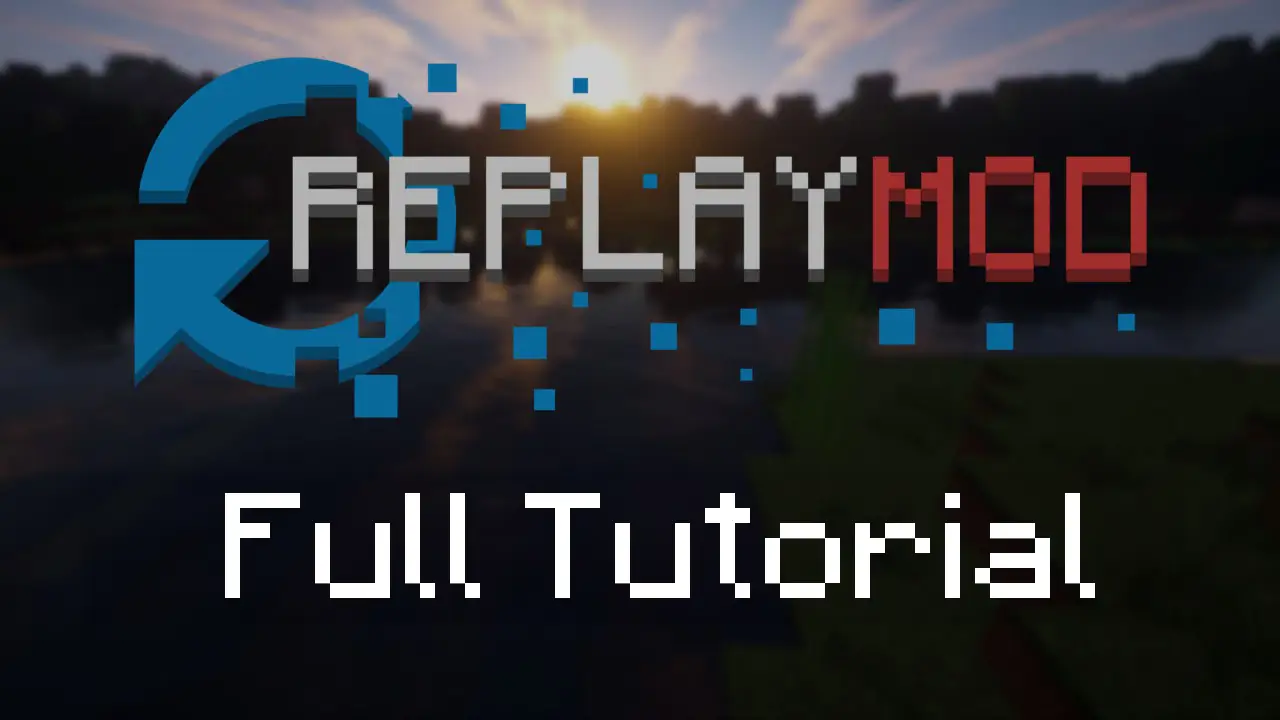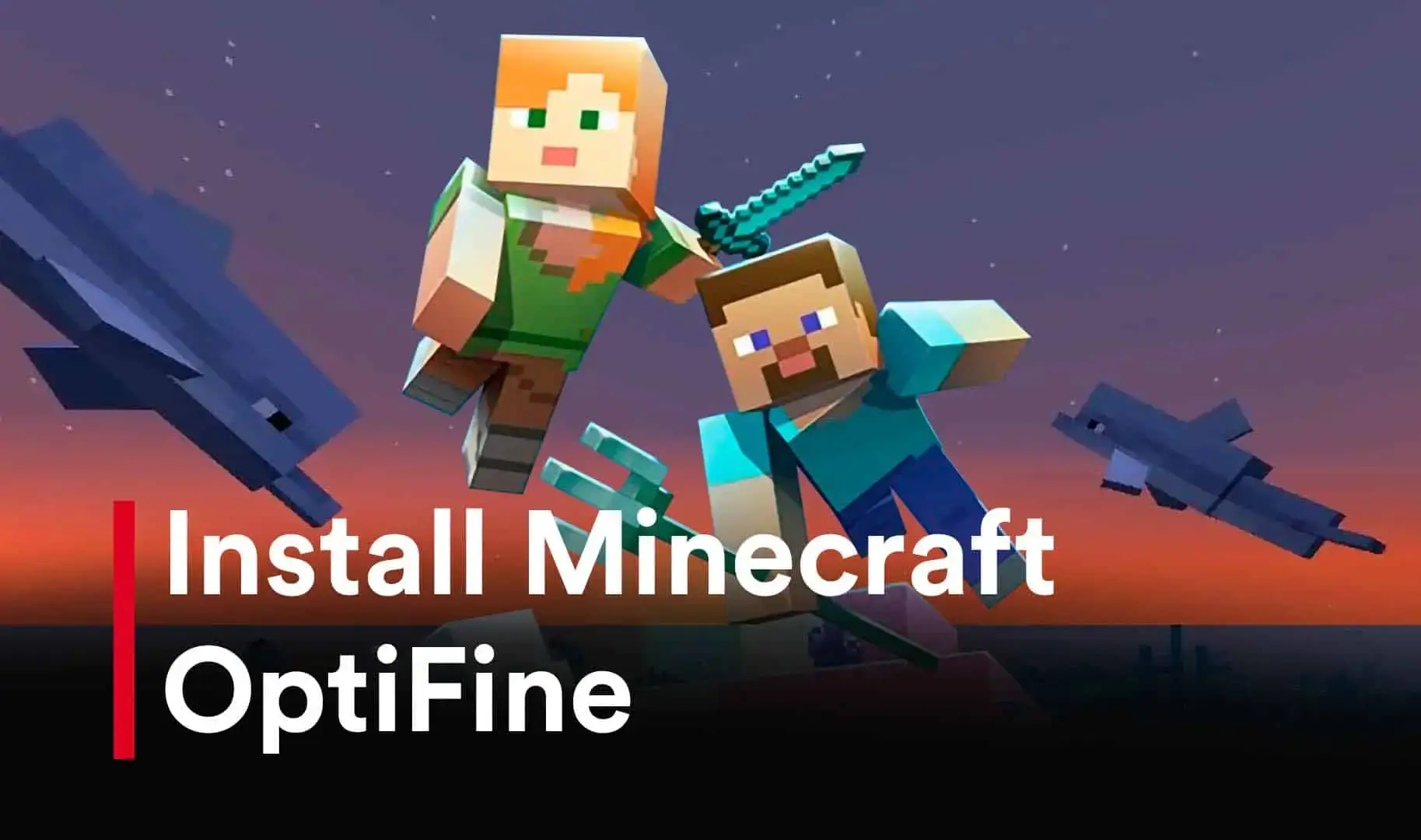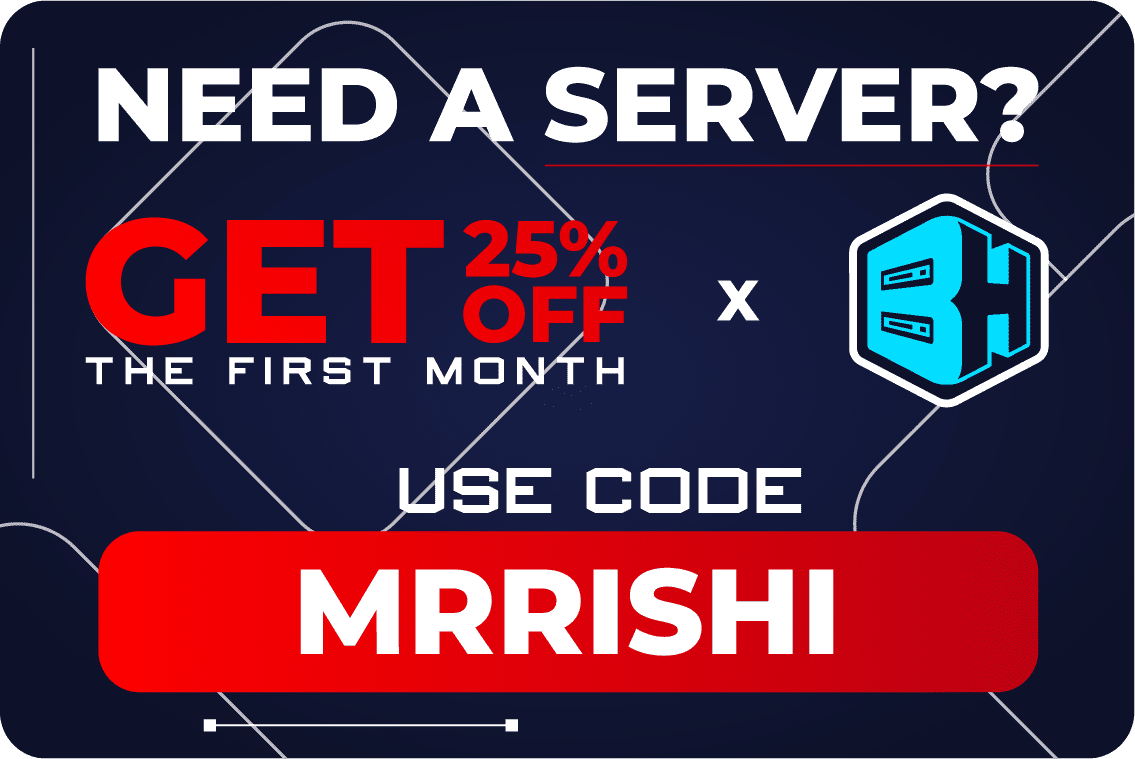Installing a skin in Minecraft Pocket Edition (PE) is a simple process. Here are the steps to follow:
Step 1: Choose and Download a Skin
There are numerous websites that offer Minecraft PE skins for free. Choose a skin that you like and download it to your device. Make sure to save the skin in a location that you can easily access later.
You Can Also Download it From Our Website Click Here
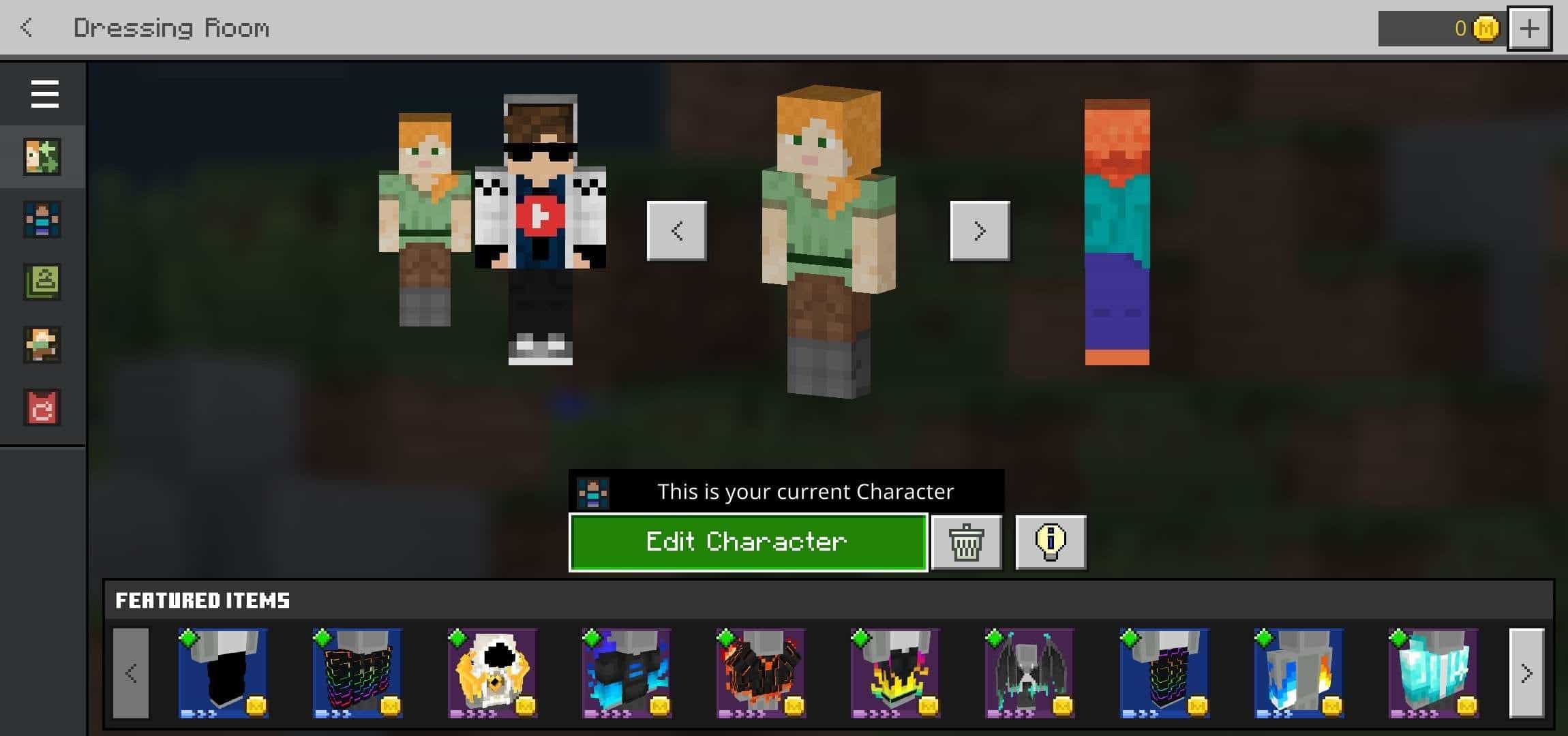
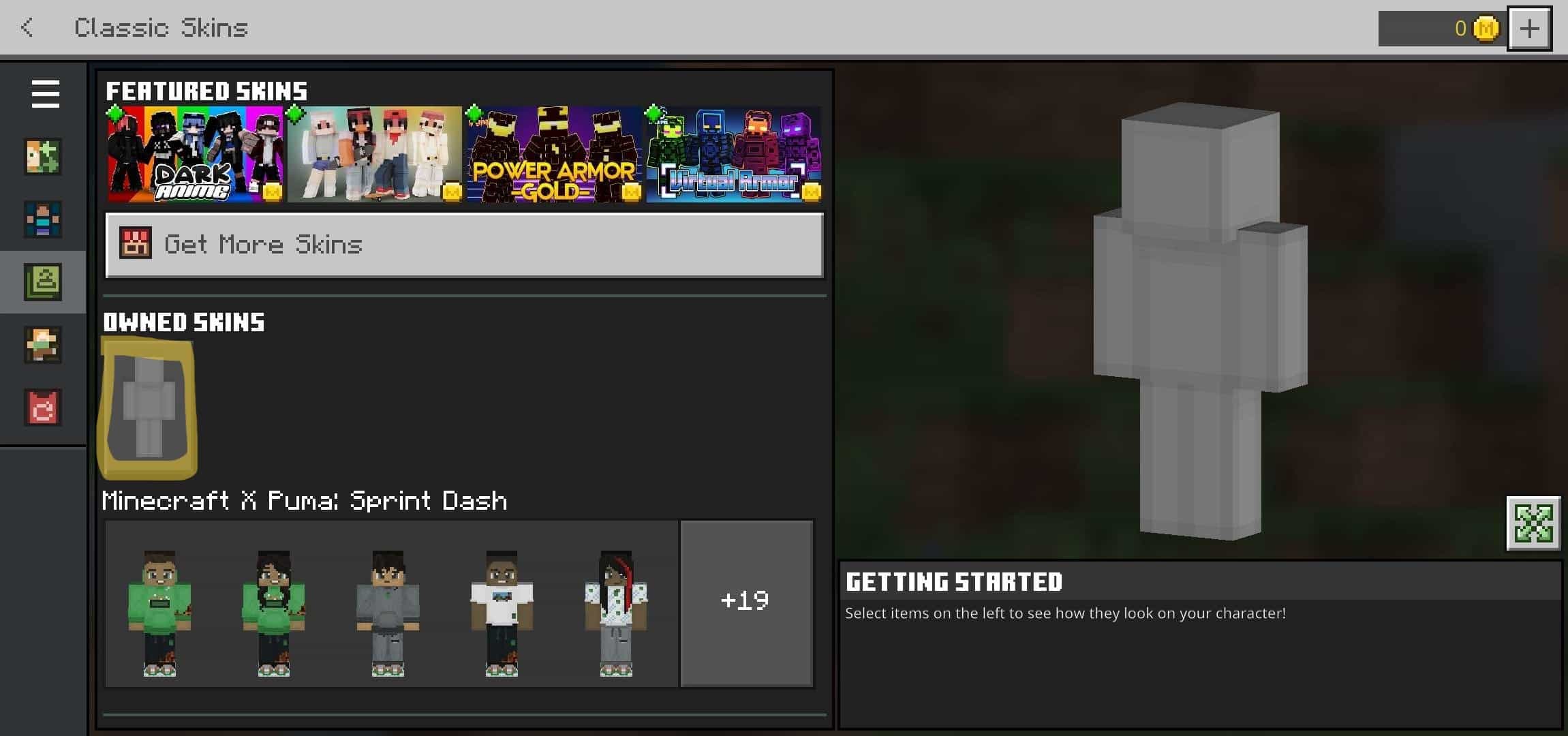
Step 2: Open Minecraft PE and Go to the Skins Section
Open Minecraft PE and tap on the "Profile" button located on the main screen. Then tap on the "Skins" button.
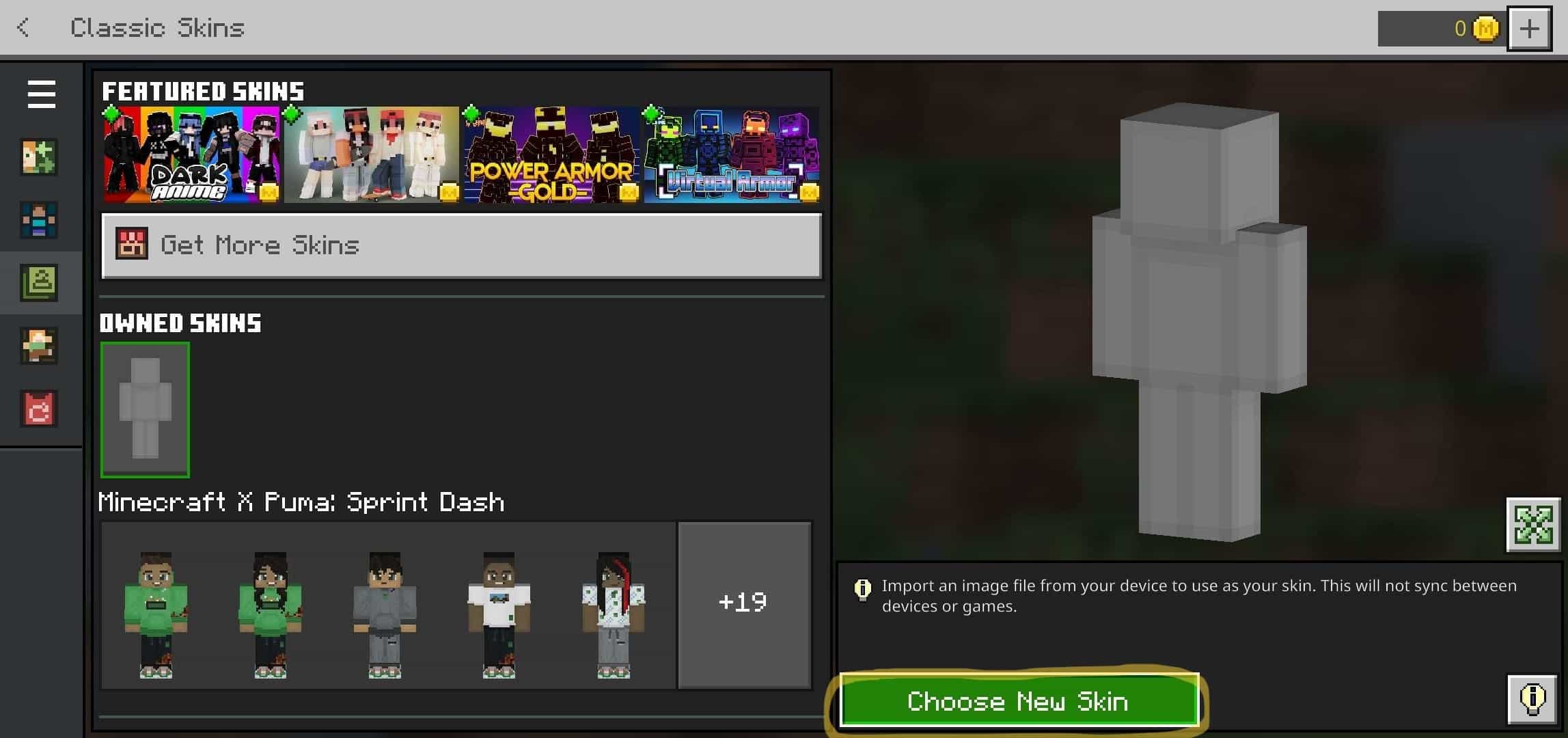
Step 3: Upload the Skin
On the Skins screen, tap on the "Browse" button to locate the downloaded skin file on your device. Select the file and tap on "Open." The new skin will be uploaded and displayed on the Skins screen.
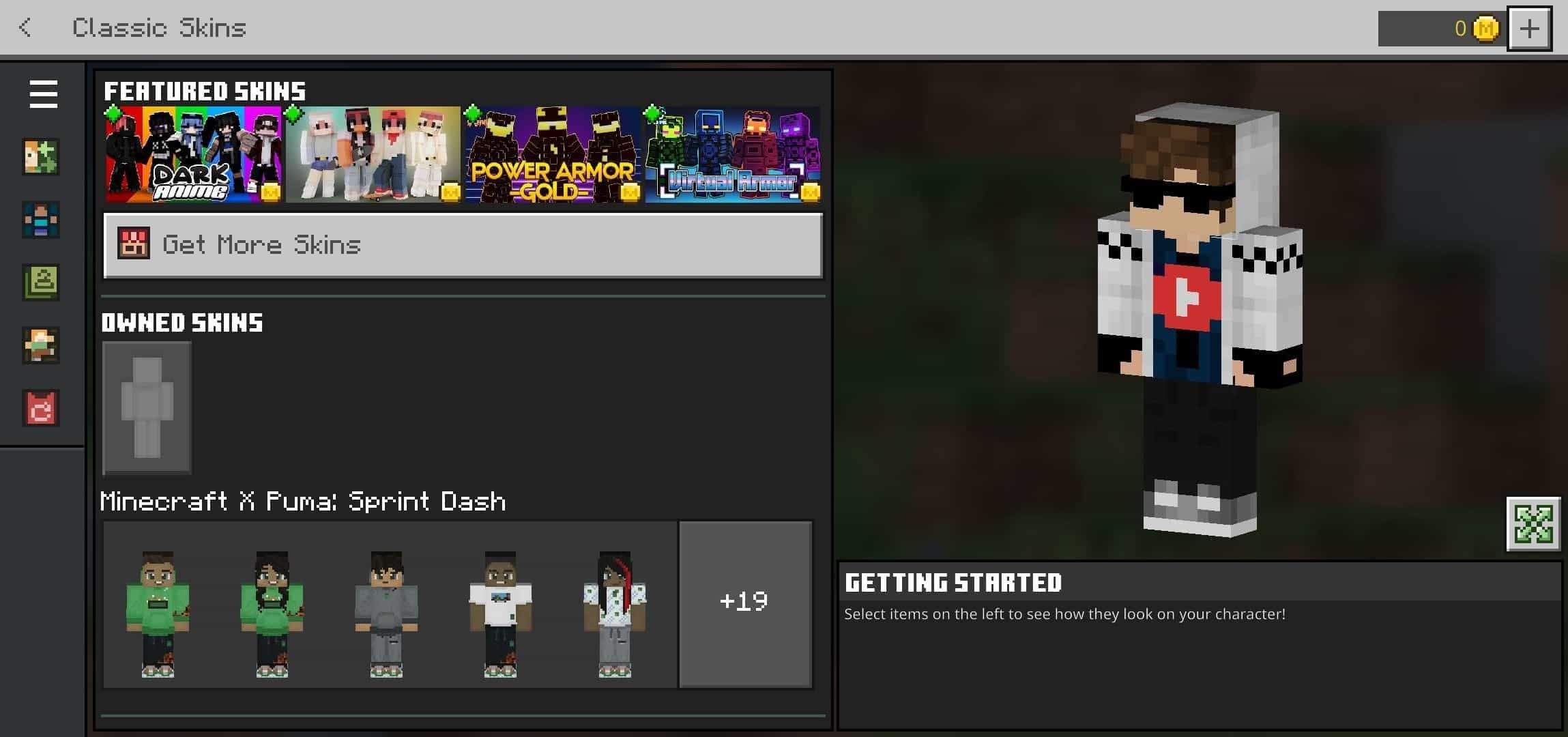
Step 4: Apply the Skin
Once the skin has been uploaded, you can select it by tapping on it in the Skins screen. Then tap on the "Apply" button to use the new skin. The skin will be applied to your Minecraft PE account and will be visible to other players in multiplayer games.
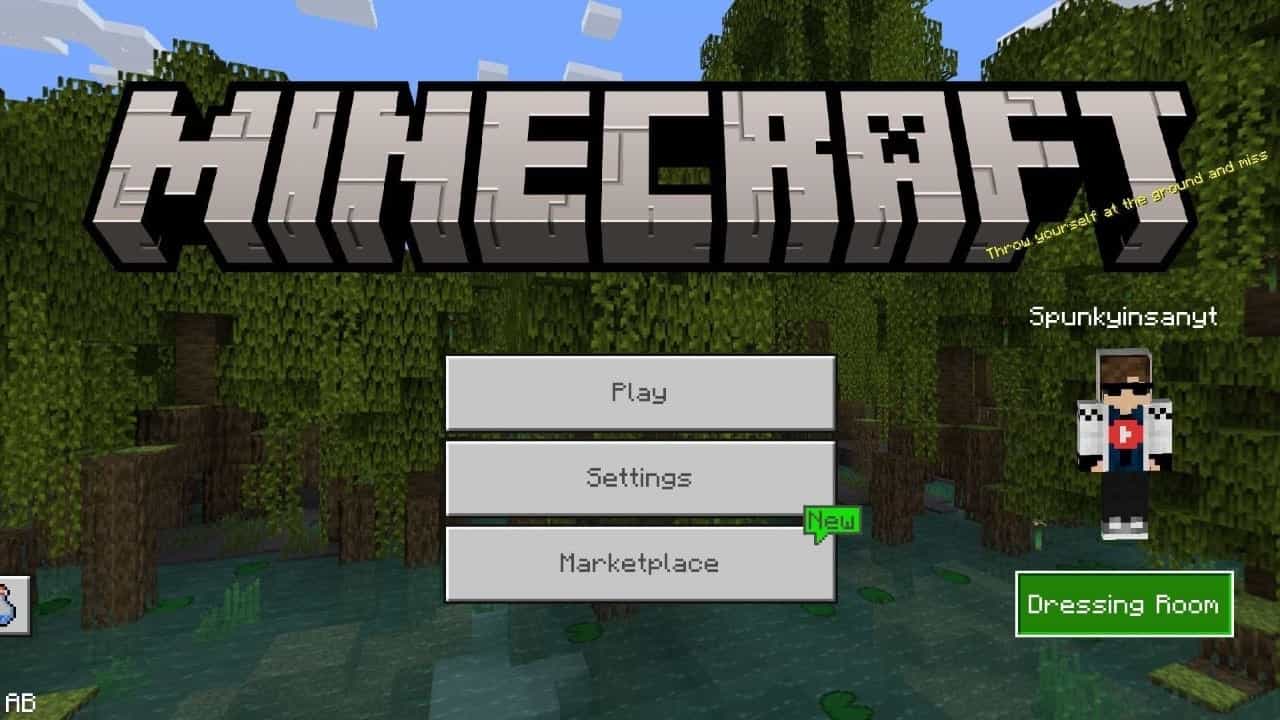
That's it! You have successfully installed a new skin in Minecraft. Keep in mind that you can change your skin at any time by repeating the above steps with a new skin file. Additionally, some skins may require a Minecraft account or a specific version of the game to work properly, so make sure to read the instructions carefully before downloading and installing a skin.