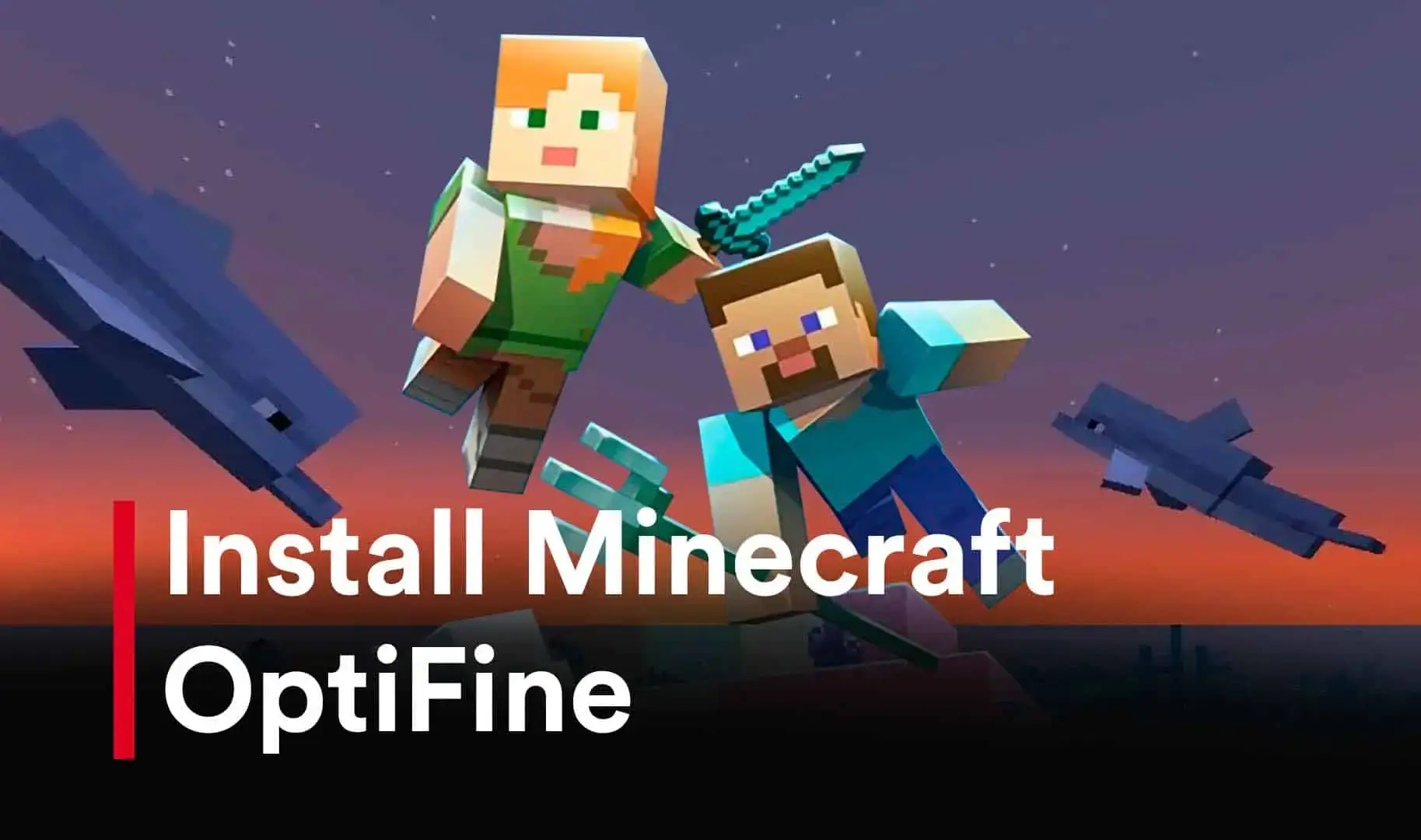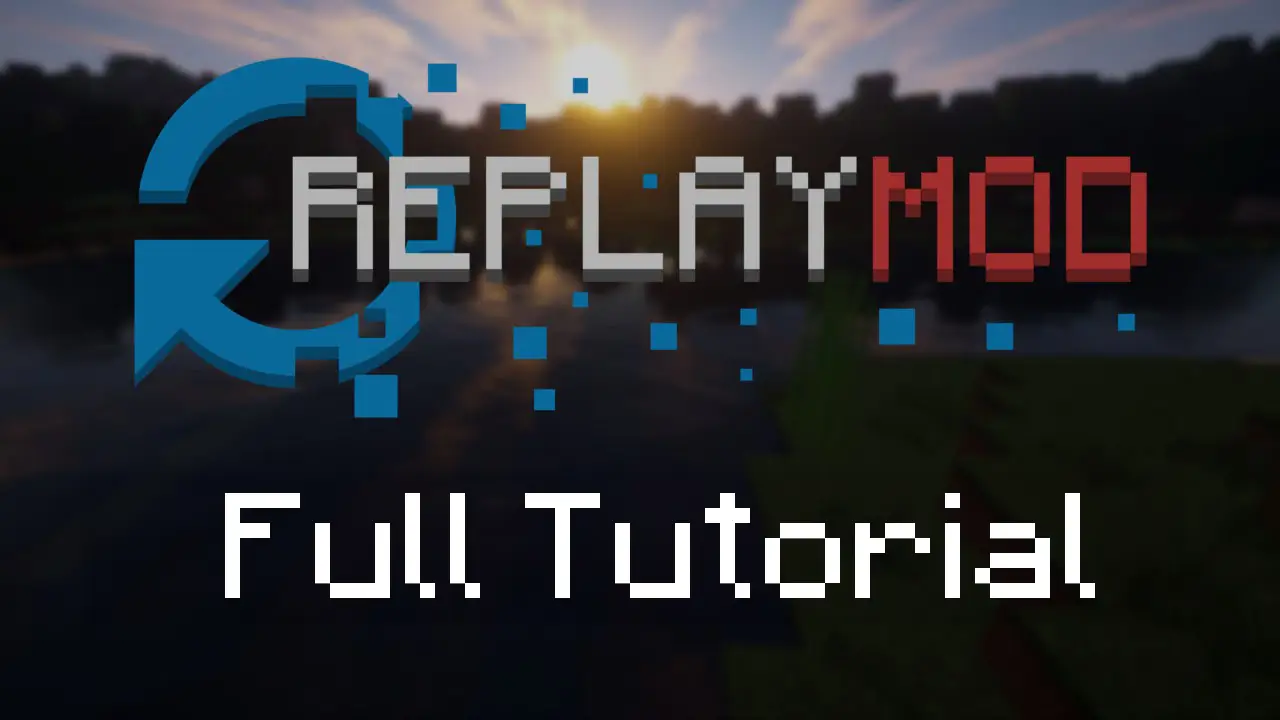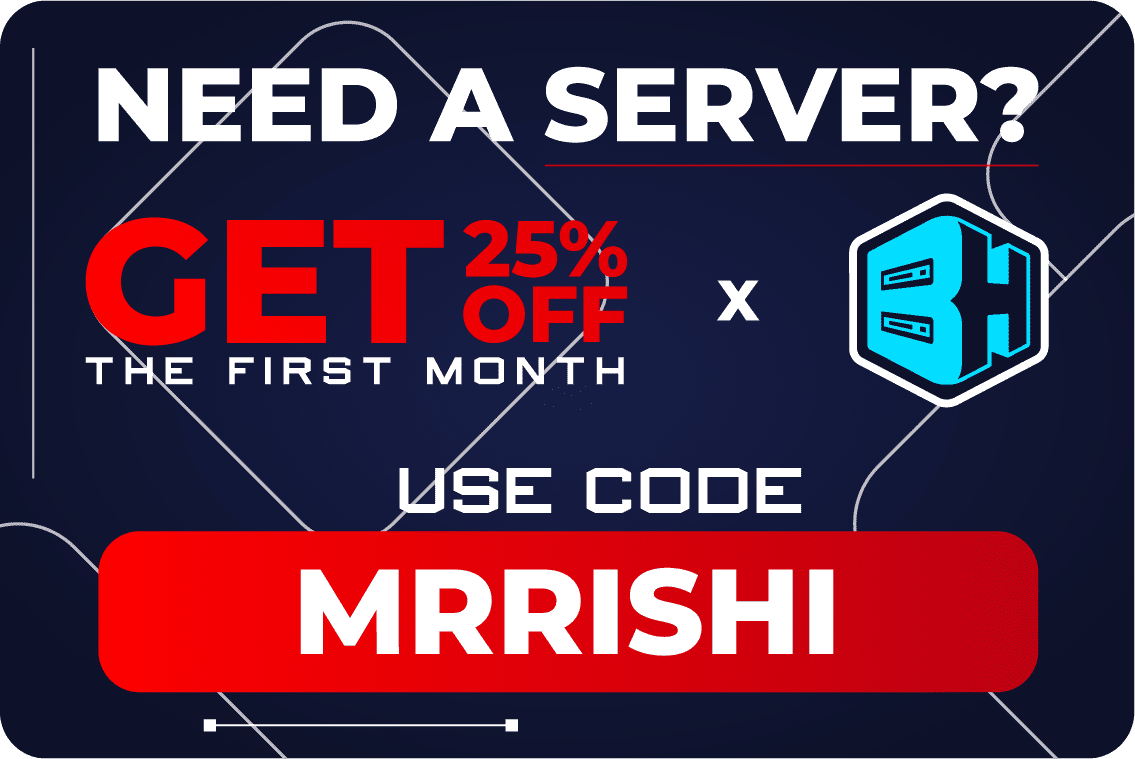Minecraft is an incredibly popular game that has captured the hearts of millions of players worldwide. However, it's no secret that Minecraft can be quite demanding on your computer's resources, especially if you're using high-resolution textures, mods, or playing multiplayer. Fortunately, there is a solution - OptiFine.

What is OptiFine?
OptiFine is a Minecraft optimization mod that significantly improves the game's performance by optimizing various game settings and graphics options. It was first introduced in 2011 and has since become one of the most popular mods in Minecraft.
What does OptiFine do?
OptiFine enhances the game's graphics by adding support for high-definition textures, dynamic lighting, and other visual effects. It also improves the game's performance by optimizing various game settings, reducing lag, and increasing FPS (frames per second).
Additionally, OptiFine allows players to customize various graphics settings such as render distance, fog, animations, and more. This makes it easy to adjust the game's performance and visuals to suit your computer's hardware and personal preferences.
How to install OptiFine?
- Download OptiFine: Go to the OptiFine website (https://optifine.net/downloads) and download the latest version of OptiFine for your Minecraft version.
- Install OptiFine: Double-click on the downloaded OptiFine file to open the OptiFine installer. Click the "Install" button to install OptiFine.
- Open Minecraft Launcher: Open the Minecraft Launcher and click on the "Installations" tab.
- Create a new installation: Click the "New" button to create a new installation.
- Choose OptiFine version: Under the "Version" dropdown menu, choose the OptiFine version you just installed.
- Play: Click the "Play" button to launch Minecraft with OptiFine installed.
- That's it! You have successfully installed OptiFine in Minecraft. You should notice an improvement in the game's performance and graphics. You can also configure OptiFine settings by going to "Options" -> "Video Settings" -> "OptiFine" in-game.
Why use OptiFine?
There are several reasons why you should use OptiFine if you're a Minecraft player. First and foremost, OptiFine significantly improves the game's performance, making it easier to play the game without any lag or frame drops.
Secondly, OptiFine adds support for high-definition textures, which enhances the game's visuals and makes it look even more beautiful. You can also customize the graphics settings to suit your preferences, which allows you to fine-tune the game's performance and visuals.
Lastly, OptiFine is easy to install and use, and it's compatible with most Minecraft mods. This means that you can use OptiFine with your favorite mods and get even better performance and visuals.
FPS boost (examples)
- doubling the FPS is common
- decreases lag spikes and smooths gameplay
Support for HD Textures (info)
- HD textures and HD fonts (MCPatcher not needed)
- custom terrain and item textures
- animated terrain and item textures
- custom HD Font character widths
- custom colors
- custom block color palettes
- custom lighting
- unlimited texture size
Support for Shaders (info)
- based on the Shaders Mod by Karyonix
Dynamic Lights
- allows handheld and dropped light emitting items to illuminate the objects around them
- similar, but not related to the Dynamic Lights mod
Variable Render Distance (example)
- from Tiny to Extreme (2 x Far) in 16m steps
- sun, moon and stars are visible in Tiny and Short distance
Configurable Smooth Lighting (examples)
- from 1% - smooth lighting without shadows
- to 100% - smooth lighting with full shadows
Performance: VSync
- Synchronizes framerate with monitor refresh rate to remove split frames and smooth gameplay
- Smart Advanced OpenGL
- more efficient, less artifacts
- Fast - faster, some artifacts still visible
- Fancy - slower, avoids visual artifacts
Fog control
- Fog: Fancy, Fast, OFF
- Fog start: Near, Far
Mipmaps (examples)
- Visual effect which makes distant objects look better by smoothing the texture details
- Mipmap level - OFF, 1, 2, 3, Max
- Mipmap type - Nearest, Linear
Anisotropic Filtering (examples)
- Restores details in mipmapped textures
- AF level - OFF, 2, 4, 8, 16 (depends on hardware support)
Antialiasing (examples)
- Smooths jagged lines and sharp color transitions
- AA level - OFF, 2, 4, 6, 8, 12, 16 (depends on hardware support)
Better Grass - Fixes grass blocks side texture to match surrounding grass terrain
Better Snow - Fixes transparent blocks textures to match surrounding snow terrain
Clear Water - Clear, transparent water with good visibility underwater
Random Mobs - Use random mob textures if available in the texture pack
Connected Textures - Connects textures for glass, glass panes, sandstone and bookshelf blocks which are next to each other.
Natural Textures - Removes the gridlike pattern created by repeating blocks of the same type. Uses rotated and flipped variants of the base block texture.
FPS control
- Smooth FPS - stabilizes FPS by flushing the graphics driver buffers (examples)
- Smooth Input - fixes stuck keys, slow input and sound lag by setting correct thread priorities
Chunk Loading Control
- Load Far - loads the world chunks at distance Far, allows fast render distance switching
- Preloaded Chunks - defines an area in which no new chunks will be loaded
- Chunk Updates per Frame - allows for faster world loading
- Dynamic Updates - loads more chunks per frame when the player is standing still
Configurable Details
- Clouds - Default, Fast, Fancy
- Cloud Height - from 0% to 100%
- Trees - Default, Fast, Fancy
- Grass - Default, Fast, Fancy
- Water - Default, Fast, Fancy
- Rain and Snow - Default, Fast, Fancy
- Sky - ON, OFF
- Stars - ON, OFF
- Sun & Moon - ON, OFF
- Depth Fog - ON, OFF
- Weather - ON, OFF
- Swamp Colors - ON, OFF
- Smooth Biomes - ON, OFF
- Custom Fonts - ON, OFF
- Custom Colors - ON, OFF
- Show Capes - ON, OFF (supports HD capes)
Configurable animations
- Water Animated - OFF, Dynamic, ON
- Lava Animated - OFF, Dynamic, ON
- Fire Animated - OFF, ON
- Portal Animated - OFF, ON
- Redstone Animated - OFF, ON
- Explosion Animated - OFF, ON
- Flame Animated - OFF, ON
- Smoke Animated - OFF, ON
- Void Particles - OFF, ON
- Water Particles - OFF, ON
- Rain Splash - OFF, ON
- Portal Particles - OFF, ON
- Dripping Water/Lava - OFF, ON
- Terrain Animated - OFF, ON
- Items Animated - OFF, ON
Fast Texturepack Switching - Switch the current Texturepack without leaving the world
Fullscreen Resolution - Configurable fullscreen resolution
Debug
- Fast Debug Info - removes lagometer from debug screen
- Debug Profiler - removes profiler from debug screen
Time Control - Default, Day Only or Night Only - works in only in Creative mode
Autosave
- Configurable Autosave interval
- A fix for the famous Lag Spike of Death
Conclusion
If you're a Minecraft player, OptiFine is a must-have mod. It significantly improves the game's performance and graphics, making it easier to play the game without any lag or frame drops. Additionally, it's easy to install and use, and it's compatible with most Minecraft mods. So what are you waiting for? Download OptiFine today and start enjoying the ultimate performance boost for Minecraft!